Prepare Your Book
1. Save your book as a .DOC file. If your eBook is in any other format (e.g. PDF), it will not be easy to read on Amazon's Kindle.
2. Sign in/ Sign up with Amazon Kindle Direct Publishing (https://kdp.amazon.com/) - This is Amazon's publishing arm. You can sign in with your existing Amazon account or start a new one.
3. Format your book for Amazon Kindle. Once you have signed in to AKDP, you will have access to the help topics, including the instructions which tell you how to format your eBook. There are extremely detailed guidelines about font, spacing and other ways to shape your document so that it is comfortable to read on a Kindle device. You may format it yourself or hire someone to do it for you. You will find this information in the "Build Your Book" PDF in the Help topics (Click here to read or download Amazon Kindle's official "Build Your Book" PDF. Be aware that there is a different PDF for Mac users. Also be aware that format guidelines might change, so log on to AKDP for the latest version before formatting your book.)
4. Create your cover. While signed into AKDP, you will also find the detailed guidelines for creating the cover of your book. You can hire someone to do this for you.
** Note that it takes hours or days to format your eBook, depending on how many pages you have and how familiar you are with the process. It might take you several sessions to do this.
** A document formatted for Amazon does not fit the guidelines of any other eBook retailer. If you wish to format an eBook for Barnes & Noble or iTunes, you must follow the guidelines of their publishing arm - Smashwords.com
** The Amazon Kindle Help Topics are very detailed. Almost every question you have is addressed there.
**There is also a Community where you can ask a question or browse the answers to the questions of others. It's at the top of the page once you sign in to AKDP.
** You can skip this first part and pay someone to format your book for you. Once you sign in to AKDP, you'll find a list of services which will format it for you (search for "conversion services" in the Help Topics) , including 52Novels ,Aptara, Booknook.biz, and Data Conversion Laboratory (DCL). Once they convert it, you must upload the book yourself (see below).
Upload Your Book
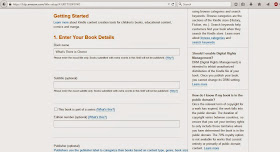
5. Once you're signed in to AKDP, go to your Bookshelf where all of your books will be listed.
6. On your Bookshelf, click "Add a New Title." You will have two steps: "Your Book" and "Rights and Pricing."
7. In the "Your Book" section, you enter your book's title, subtitle, author, ideal audience, upload your book from your hard drive, upload your cover from your hard drive, etc.
8. Click "Save and Continue" or "Save as Draft" to leave it for later. Note that if you close the window or browser before clicking "Save," Amazon will default to "Save as Draft." The information that you've entered so far for your title will be on your Bookshelf the next time you log in.
9. In the "Rights and Pricing" section, enter the price at which you would like to sell the book, choose the countries in which you would like to make it available, royalties, etc.
10. Click "Save and Publish" or "Save as Draft." It will take up to about 24 hours for your eBook to be available for purchase on Amazon. Amazon will send you an email when it is finished. You may also check the Bookshelf "Status" section. If your eBook is available for purchase, next to your title you should see the word "Live."
This is a taste of what you may expect when publishing your classic movie eBook on Amazon. Sign in to Amazon Kindle Direct Publishing and explore greater detail of this process.
----------------------------------------------------------------------------------------------
This post is a part of a weekly series on Java's Journey called "Classic Movie Blog Tips." Posts in this series run every Monday.


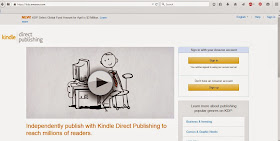
No comments:
Post a Comment
Thanks for your contribution to Java's Journey.